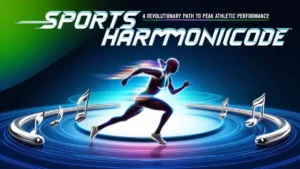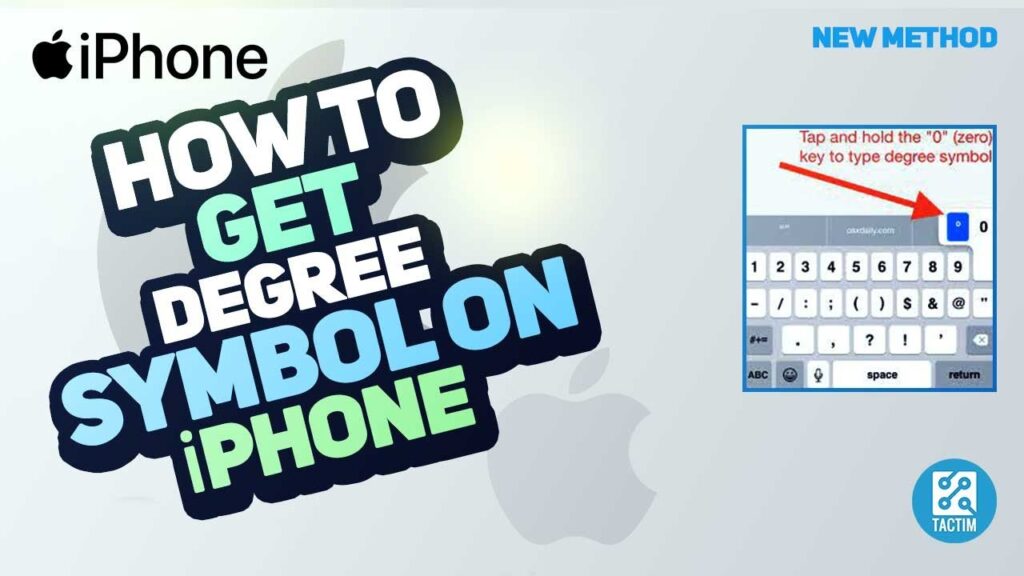
degree symbol iphone,The degree symbol (°) is commonly used in various contexts, such as indicating temperatures, angles, or geographic coordinates. For iPhone users, knowing how to type the degree symbol can be particularly useful, whether you’re sending a quick text about the weather, writing a scientific paper, or sharing a recipe. In this article, we’ll explore multiple methods to insert the degree symbol on an iPhone, along with some helpful tips and tricks.
Understanding the Degree SymboL iPhone
Before we dive into how to type the degree symbol on an iPhone, let’s briefly discuss what it is. The degree symbol is a small circle that appears slightly above the baseline of the text. It is primarily used to denote:
Temperature: e.g., 25°C or 77°F.
Angles: e.g., 90° or 180°.
Geographic Coordinates: e.g., 45°N, 90°W.
Knowing how to effectively use this symbol can enhance the clarity and professionalism of your communication.
Method 1: Using the iPhone Keyboard
Typing the degree symbol on an iPhone is surprisingly straightforward. Here’s how to do it:
Open the App
Start by opening the app where you want to type the degree symbol (e.g., Messages, Notes, or any other text field).
Access the Numeric Keyboard
Tap on the numeric keyboard by selecting the “123” button located at the bottom-left corner of the keyboard.
Find the Degree Symbol
After switching to the numeric keyboard, look for the degree symbol. It is usually located on the same key as the zero (0). Tap and hold the “0” key.
Select the Degree Symbol
A small pop-up will appear showing the degree symbol (°) along with the number 0. Slide your finger to the degree symbol and release to insert it into your text.
Method 2: Using Text Replacement
If you find yourself frequently needing the degree symbol, consider setting up a text replacement shortcut. This way, you can type a simple abbreviation that automatically converts to the degree symbol.
Open Settings
Go to your iPhone’s Settings app.
Navigate to General
Tap on “General,” then select “Keyboard.”
Choose Text Replacement
Tap on “Text Replacement” and then the “+” icon to add a new shortcut.
Create a Shortcut
In the “Phrase” field, type the degree symbol (°). In the “Shortcut” field, you can enter something simple like “deg” or “dgr.”
Save
Tap “Save” to create your text replacement. Now, whenever you type your chosen shortcut, it will automatically change to the degree symbol.
Method 3: Using Third-Party Apps
If you frequently work with symbols and special characters, you might consider downloading a third-party keyboard app. Many of these apps provide a wide array of symbols, including the degree symbol, and offer customizable options. Some popular keyboard apps include:
Gboard
Google’s keyboard allows for quick access to symbols and can be easily customized.
Symbolab
This app is designed for mathematics and science, providing easy access to various symbols.
Tips for Using the Degree Symbol
Copy and Paste
If you need to use the degree symbol infrequently, you can simply copy it from a website or document and paste it wherever you need.
Create a Note
If you often need the degree symbol, create a note that contains frequently used symbols. You can easily copy from this note as needed.
Check Compatibility
Make sure the app you’re using supports the degree symbol, especially if you’re working on documents that might be shared across different platforms.degree symbol iphone
Conclusion
degree symbol iphone,The degree symbol is a simple yet essential part of many forms of communication, especially in scientific and technical contexts. Whether you’re using the built-in iPhone keyboard, setting up text replacements, or leveraging third-party apps, there are numerous ways to access and use the degree symbol efficiently. By mastering these methods, you can enhance your text communication, making it clearer and more professional. So, the next time you want to share the temperature or an angle, you’ll know exactly how to include the degree symbol with ease!
degree symbol iphone
Also read more about